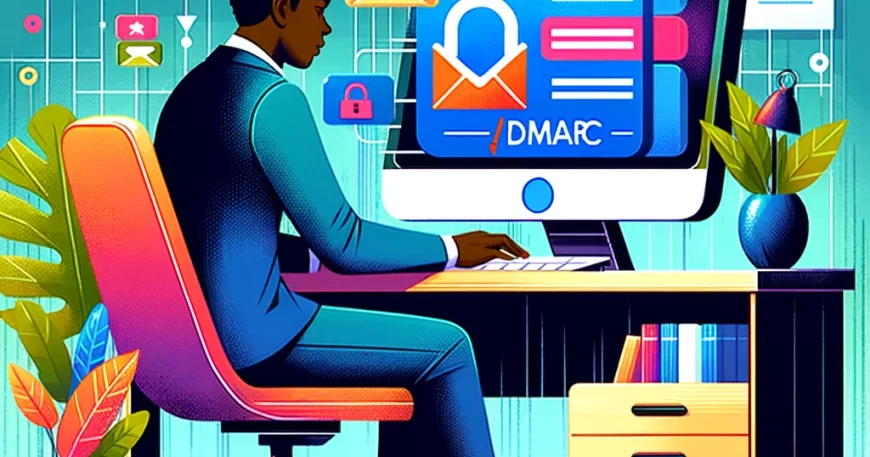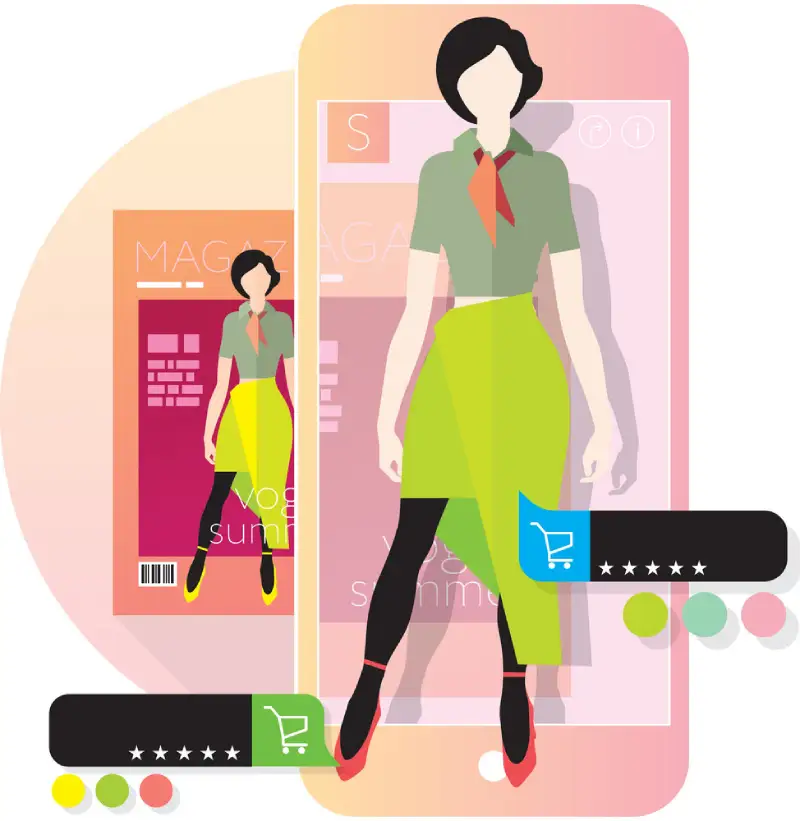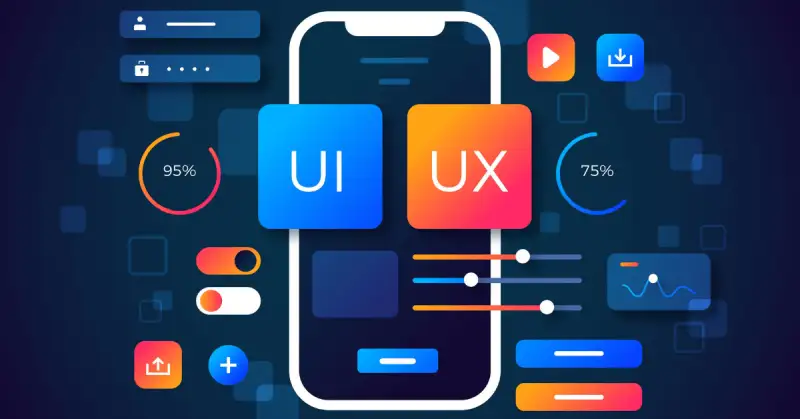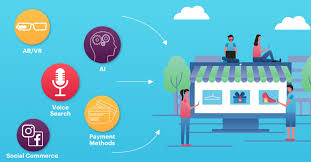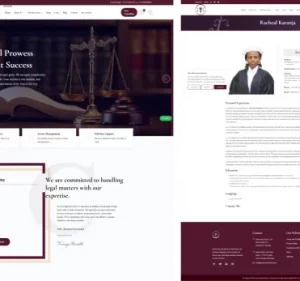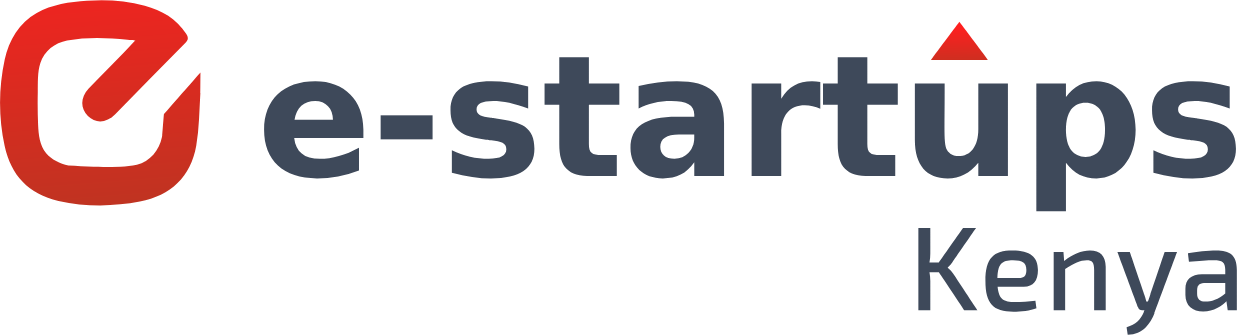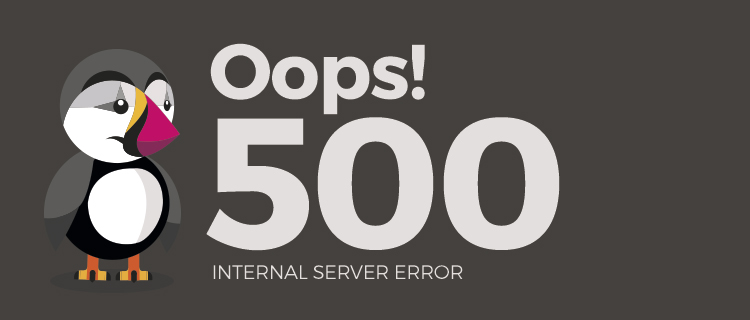Encountering the dreaded “500 Internal Server Error” is a common headache for PrestaShop users, but fear not. This blog post aims to demystify the error, offering troubleshooting insights and solutions.

Understanding HTTP Error 500
Before delving into solutions, it’s crucial not to confuse HTTP Error 500 with the familiar Error 404 Page Not Found. Recognize this error through various messages such as:
“500 Internal Server Error”
“Internal Server Error”
“500 Error”
“HTTP 500 – Internal Server Error”
“HTTP 500 Internal Error”
“HTTP Error 500”
Accompanied by the classic line “The server encountered an internal error or misconfiguration and was unable to complete your request”, this error can manifest on any web browser and operating system.
Decoding HTTP Error 50

In simple terms, Error 500 is your web server saying, “Something went wrong, but I have no clue what it is.” Unhelpful as it may seem, diving into HTTP error logs can reveal the underlying issue.
Troubleshooting HTTP Error 500
Each web server has an error log, typically located at /var/log/apache/error.log for Apache servers. Deciphering the log may seem daunting, but fear not; solutions abound.
PrestaShop-Specific Troubleshooting
For PrestaShop users, enable PrestaShop’s Error Reporting in the file “config/defines.inc.php” for detailed information. Methods vary depending on your PrestaShop version:
For v1.4 through v1.5.2:
Open config/config.inc.php and modify @ini_set(‘display_errors’, ‘off’) to @ini_set(‘display_errors’, ‘on’).
For v1.5.3 and higher:
Open config/defines.inc.php and change define(‘PS_MODE_DEV’, false) to define(‘PS_MODE_DEV’, true).
Upon encountering an error, the displayed information can provide valuable insights into the issue.
Common Solutions for PrestaShop Error 500
1. File and folder permissions
Issue: Some servers, especially those with SuPHP or Fast-CGI, can be sensitive to incorrect file and folder permissions.
Solution: Reset permissions to 644 for files and 755 for folders using the following commands:
find /home/USERNAME/public_html -type d -exec chmod 755 {} ;
find /home/USERNAME/public_html -type f -exec chmod 644 {} ;
Replace “/home/USERNAME/public_html” with the path to your web directory.
Note: Always take a backup of your site before executing any commands.
2. Incorrectly configured .htaccess file
Issue: Internal server errors often result from misconfigured .htaccess files, especially related to “URL Rewrite” or Friendly URL settings.
Solution: Make a backup of your .htaccess file and regenerate it through the back office or by toggling the “Enable Friendly URL” option.
3. Server timeout
Issue: Every server has its timeout setting, and certain PrestaShop scripts (e.g., CSV Imports, backups) may exceed this limit.
Solution: Contact your hosting provider to inquire about temporarily extending the server timeout to accommodate resource-intensive scripts.
4. Low PHP memory limit
Issue: Many web hosts default PHP memory allocation to 32 MB, 64 MB, or 128 MB, which might be insufficient for PrestaShop’s needs.
Solution: Adjust the PHP memory allocation to at least 256 MB, or 512 MB for VPS, to ensure optimal PrestaShop performance.
5. Missing PHP modules
Issue: PrestaShop sites on VPS may lack essential PHP modules required for smooth operation.
Solution: Confirm the presence of the following modules: Mcrypt, OpenSSL, Zip, Curl, GD, and PDO. Use the provided PHP script in “phpinfo.php” to check for module status, and install them manually if missing.
Remember to delete the phpinfo.php file once the check is complete to avoid potential security risks.
Conclusion
Facing PrestaShop Error 500 is challenging, but armed with these insights, you’re prepared to turn challenges into triumphs. For a smoother online store experience, dive into troubleshooting and keep your PrestaShop running seamlessly. For expert guidance and tailored solutions, partner with E-Startups Kenya, your trusted IT consultancy firm based in Nairobi, Kenya. Contact us today to unlock the full potential of your e-commerce venture.